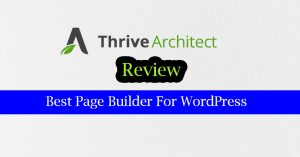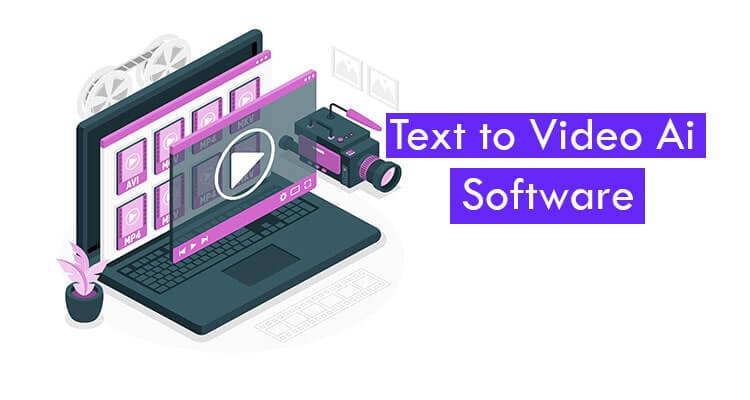
If you're searching for top-notch Text-to-video AI software or a URL to Video generator, you're in the right spot. With numerous options available online, it can be challenging to identify the one that best fits your needs. Therefore, I will review the leading text to video generators, helping you make an informed decision. Let's dive in
10+ Best Text to Video Ai Software ( URL to Video Generator )
Best Text to Video AI ClipsReel
Making a video is really not straightforward or quick! However, there is so much text-to-video generator ai based software out there. All these software have basically the very same stuff, with just little tweaks here and there.
Now, I'm about to disclose what I believe to be the most robust and efficient solution. In other words, this tool will ease the pressure on you to create engaging videos from articles, web content & blog posts. The name of the tool is “ClipsReel”.
ClipsReel is the most robust solution for video marketers. You can create stunning animated videos. Besides, you can transform your articles, web content, blog posts into videos in an instant. Clipsreel can also turn any URL into a video with 100% customization in just minutes.
Furthermore, Clipsreel can literally turn any articles, blog post, webpage, amazon affiliate content, amazon products, Shopify pages into stunning-looking videos. Thus, it can save you a lot of effort, time, and money.
That must say, ClipsReel uses highly equipped text-to-video maker AI models to create videos.
Pros | Cons |
Saves you loads of time | Doesn't offer the same level of control as professional software. |
Super easy to use | The quality might not be as polished as handcrafted videos. |
Pulls content from various sources. | Copyright issues might pop up if you're not careful with sourcing |
Customize videos to fit your style. | Templates might make your videos look a bit cookie-cutter. |
Affordable compared to hiring a pro. | Need a stable internet connection for it to work seamlessly. |
Pulls content from all over the place, making it easy to find what you need! | You gotta watch out for copyright stuff. |
Sign Up/Login: Visit the ClipsReel website and sign up for an account. If you already have an account, simply log in.
Start a New Project: Once logged in, you'll likely see an option to start a new project or create a new video. Click on it to begin.
Choose Content: ClipsReel usually allows you to import content from various sources. You can typically upload images videos, or enter URLs of articles or blog posts. Some versions also support content integration from social media platforms.
Customize: After importing your content, you can customize your video. This may include adding text, captions, overlays, transitions, and other visual elements. You can also choose a template or theme for your video.
Editing: ClipsReel usually provides editing tools to arrange your content, trim video clips, adjust timing, and make other modifications to ensure your video flows smoothly.
Preview: Once you're satisfied with your edits, you can preview your video to see how it looks before finalizing it.
Finalize and Export: After previewing, you can finalize your video. ClipsReel typically offers options to export your video in various formats and resolutions suitable for different platforms like social media, websites, or presentations.
Download or Share: Finally, download your finished video to your computer or share it directly to social media platforms from within the ClipsReel interface.
- Cloud Based. Nothing to download
- URL to Video Creation Technology
- 100% Customization of Each Video
- Access to ReelImage, ReelClips, ReelMusic & ReelFonts Library
- Use ClipsReel’s Text-To-Speech with 50 voices
ClipsReel offers two pricing options. The first one is Personal, and the other one is Commercial. However, their pricing is $195 & $197, respectively. But for a one-time payment, Personal is $39, and Commercial Plan is $44.95.It also offers fourteen days of a money-back guarantee.
About SynthesiaText to Video AI
Synthesia is a truly revolutionary technology. In other words, it is developed for individuals, company executives, and corporations. It also solves a video marketer’s most problems.
Although, it has all these features. It is highly cost-efficient as well. These AI videos are very realistic. You also have a lot of options while choosing an actor for the video.
Furthermore, it has a feature of dynamic text. It means the text is created at runtime. The render time of the video is also very fast. Thus, you can generate text to video in an instant.
This text-to-video generator ai tool saves many work hours. So, it is the best text to Video AI Software on there.
Text to Video AI Synthesia
- Generate videos from the text.
- Use your avatar
- Create videos in 400+ languages
- Videos can be up to 30 minutes long
- Upload custom ppt file, image, or video backgrounds
- Also, free stock images and videos are available.
Pros | Cons |
It fits everyone from individuals to big companies. It can whip up simple explainers or full-blown presentations with all the trimmings, including guest appearances. | With all its fancy features, it might take a bit to get the hang of it. |
You've got endless options for voices, avatars, and visuals. | Sometimes, when you're browsing templates, the interface might freeze up for a moment. |
Supports over 70 languages and can auto-translate. | For individuals or small teams, especially if you're eyeing those premium features, the price tag might raise an eyebrow or two. |
Makes complex video tasks a breeze. Plus, it's a real time and money saver. | You can give it a try without even signing up. It's like window shopping but for video tools! |
Starter Plan: It's $19 a month if you pay for the whole year upfront. Not too shabby if you're just starting out and want to dip your toes into making cool videos.
Pro Plan: If you're feeling a bit more serious about your video game, there's the Pro Plan. It's $61 a month when you pay annually. This one's got some extra bells and whistles to take your creations to the next level.
Enterprise Plan: Now, if you're really going all in and need some heavy-duty features and unlimited video-making power, there's the Enterprise Plan. They'll tailor the price based on what you need, so it's like a bespoke suit for your video-making needs.
Free Trial: And hey, if you're not quite sure which plan is right for you, they offer a free trial. You can test drive the platform and see how it feels. Just keep in mind, that the free trial has some limits on features and how many minutes of video you can create.
Step 1: Preview an Example Project: If you want a quick peek into what Colossyan can do, just check out one of the ready-made projects on the homepage. It's a neat way to get a feel for the tool without diving in too deep.
Step 2: Try It Out Yourself: But, the real fun begins when you actually give it a whirl! And guess what? You don't even need to sign up for an account to start tinkering with it. Just open up the creator and start creating. How cool is that?
Step 3: Create a Script: First things first, you gotta have a script for your video. I whipped mine up using ChatGPT. Super handy!
Step 4: Sign Up for More Characters: If you hit some limits on character usage and you're not signed up, that could be why. No worries, just sign up to unlock more characters for your scripts.
Step 5: Place Your Avatar: Now, let's get that avatar in position. You've got options galore for customizing it. Wanna go full-body or keep it simple like a Bubble presentation? You decide. Plus, you can change up the background or toss in an image or video. Talk about flexibility!
Step 6: Tweak Your Slides: Don't stop with the character. You can spruce up your slides too. Change the background to something snazzier, add shapes, and other elements to make it pop visually.
Step 7: Add Music: Who doesn't love a good background tune? You can pick a song to jazz up your video and set the mood just right.
Step 8: Add More Slides: Variety is the spice of life, right? So, spice up your video by adding more slides. Just click "add more" to throw in extra scenes and keep your audience engaged.
Step 9: Choose Scene Layouts: Want to mix things up? Pick different scene layouts to keep your video dynamic. You can even bring in a guest speaker to shake things up a bit.
Step 10: Customize the Guest Speaker: Treat your guest avatar just like your main one. Tweak the script, adjust the position—make it yours.
Step 11: Handle Errors: Oops, sometimes you might run into an unexpected error. It happens. Save your work, refresh the page, and you're back in business. And if you're really stuck, the team's got your back to help you sort things out.
Step 12: Enjoy the Ride: Overall, Colossyan is a blast. You can create killer videos and presentations with AI, and I haven't even signed up yet! Plus, you can test it out for free, so why not give it a shot? Trust me, you won't regret it!
Ai has also found its way into the field of design. In other words, there are so many tools for design. But “Design.ai” is the best ai powered design tool. However, it’s a one-stop shop. You can also create logos, videos, speeches, designs using this single platform.
Furthermore, it searches for images and videos that match the provided content. Therefore, it can create an extremely contextually relevant video. Astonishingly, it takes just 3 minutes to create a text to video using ai.
Besides, this ai text to video generator has three ways. Firstly, craft a video using pre-designed video layouts. After that, insert your video clips to make a video. Finally, transform your blog post, articles, or any written content into a video.
Text to Video AI Designs. Ai
- 10 million clips library
- 170 million image library
- Resize for any of the social media
- Superb animations, effects & transitions
- Speech, Design, and Mockup maker.
|
Starter Plan: It's $19 a month if you pay for the whole year upfront. Not too shabby if you're just starting out and want to dip your toes into making cool videos.
Pro Plan: If you're feeling a bit more serious about your video game, there's the Pro Plan. It's $61 a month when you pay annually. This one's got some extra bells and whistles to take your creations to the next level.
Enterprise Plan: Now, if you're really going all in and need some heavy-duty features and unlimited video-making power, there's the Enterprise Plan. They'll tailor the price based on what you need, so it's like a bespoke suit for your video-making needs.
Free Trial: And hey, if you're not quite sure which plan is right for you, they offer a free trial. You can test drive the platform and see how it feels. Just keep in mind, that the free trial has some limits on features and how many minutes of video you can create.
Sign Up or Log In: First things first, head to the Designs.ai website. If you're new, you'll need to sign up for an account. If you already have an account, just log in.
Choose Video Maker: Once you're logged in, find the video maker tool. It might be labeled as "Video Maker" or something similar.
Customize Your Video: Now it's time to get creative! Customize your video by adding text, title, and what info you want to put in your video.
Include Audio: Don't forget about the audio! You can usually add background music, voiceovers, or sound effects to enhance your video. Designs.ai may offer a library of audio files to choose from, or you can upload your own
Preview Your Video: Before finalizing your video, take a moment to preview it. This allows you to see how everything looks and make any necessary adjustments.
Finalize and Export: Once you're happy with your video, it's time to finalize it. Designs.ai typically offers options to export your video in various formats and resolutions suitable for different platforms like social media, websites, or presentations.
Download or Share: Finally, download your finished video to your computer or share it directly to social media platforms from within the Designs.ai interface.
Raw Shorts is a video platform powered by artificial intelligence. It also enables you to create videos for a variety of businesses and purposes. However, you can use this ai text to video generator free without paying a penny.
The Raw Shots app is also cloud-based. As a result, there is no danger in downloading and installing malicious software. However, you will need internet access to use the application. It is also accessible from any computer, anywhere in the globe.
Text to Video AI RawShorts
- Wide range of templates
- Thousands of build-in animations & objects
- Easy to Use
- Drag and Drop Capability.
- Stock videos.
- Convert blog posts to videos quickly.
|
Starter Plan: It's $19 a month if you pay for the whole year upfront. Not too shabby if you're just starting out and want to dip your toes into making cool videos.
Pro Plan: If you're feeling a bit more serious about your video game, there's the Pro Plan. It's $61 a month when you pay annually. This one's got some extra bells and whistles to take your creations to the next level.
Enterprise Plan: Now, if you're really going all in and need some heavy-duty features and unlimited video-making power, there's the Enterprise Plan. They'll tailor the price based on what you need, so it's like a bespoke suit for your video-making needs.
Free Trial: And hey, if you're not quite sure which plan is right for you, they offer a free trial. You can test drive the platform and see how it feels. Just keep in mind, that the free trial has some limits on features and how many minutes of video you can create.
Choose a Template: Once logged in, you'll be directed to the dashboard. Start by selecting a template that suits your video project. Raw Shorts offers a variety of templates for different purposes, such as explainer videos, promotional videos, presentations, etc.
Customize Your Video: After selecting a template, you can customize your video by adding text, images, videos, and animations. Use the drag-and-drop interface to arrange elements on the canvas to your liking.
Add Media: Raw Shorts typically provide access to a library of stock images, videos, and music. You can use these resources to enhance your video further. Alternatively, you can upload your own media files if needed.
Edit Text and Animations: Fine-tune your video by editing text, adjusting animations, and adding transitions between scenes. Raw Shorts usually offers a range of customization options to personalize your video.
Preview Your Video: Before finalizing your video, take advantage of the preview feature to see how it looks. This allows you to make any necessary adjustments before exporting.
Download or Share: Finally, download your finished video to your computer or share it directly to social media platforms from within the Raw Shorts interface.
Rephase.ai is a game-changer Ai Software in the market. In other words, It is for company officials or executives. It is also very much cost-effective. Now, you don’t need a camera crew or high-tech skilled individuals for filming your promotional, marketing & advertising videos. You can turn text to video with AI.
Furthermore, turning your ordinary text to video using AI isn’t the only thing. It also has a robust deep-learning engine in its sleeves. Besides, this engine makes AI-generated videos more realistic and engaging. This tool can also skyrocket a company’s growth if used properly.
Text to Video AI Rephase
- Custom Video Backgrounds
- Personalized Videos
- A/B testing Videos (running different versions of the same video)
- Creating Educational or training videos
- Panel and API
|
Starter Plan: It's $19 a month if you pay for the whole year upfront. Not too shabby if you're just starting out and want to dip your toes into making cool videos.
Pro Plan: If you're feeling a bit more serious about your video game, there's the Pro Plan. It's $61 a month when you pay annually. This one's got some extra bells and whistles to take your creations to the next level.
Enterprise Plan: Now, if you're really going all in and need some heavy-duty features and unlimited video-making power, there's the Enterprise Plan. They'll tailor the price based on what you need, so it's like a bespoke suit for your video-making needs.
Free Trial: And hey, if you're not quite sure which plan is right for you, they offer a free trial. You can test drive the platform and see how it feels. Just keep in mind, that the free trial has some limits on features and how many minutes of video you can create.
Sign Up/Login: Visit the Rephase.ai website and sign up for an account. If you already have an account, simply log in.
Access the Dashboard: Once logged in, you'll likely be directed to the dashboard or the main interface of the platform.
Start a New Project: Look for an option to start a new project or create a new video. Click on it to begin the video creation process.
Enter or Upload Text: Rephase.ai typically allows you to enter text directly into the platform or upload a text document. This text will form the basis of your video script.
Customize Your Video: Once you've entered your text, you can customize your video. This may include selecting a video style or template, choosing background images or videos, and adding any additional elements such as logos or graphics.
Personalize Your Video (Optional): If you want to create personalized videos, you can use Rephase.ai's features to insert variables such as names or other information that will be unique to each viewer.
Preview Your Video: Before finalizing your video, take advantage of the preview feature to see how it looks. This allows you to make any necessary adjustments before proceeding.
Finalize and Export: Once you're satisfied with your video, it's time to finalize it. Rephase.ai typically offers options to export your video in various formats and resolutions suitable for different platforms like social media, websites, or presentations.
Gliacloud is an amazing tool. To clarify, it uses artificial intelligence to automatically create videos from articles, blog posts, or any written content.
However, Gliacloud is David Chen’s idea and started in 2015. David Chen is in the world’s top 50 list of expert cloud developers. So, you can estimate the worth of Gliacloud has and the value it would provide.
Gilacloud offers data analytics. So, the producers can know how the video is doing. It also has the feature of URL into video. Turning text to video is powered. So, it’s a next-gen solution.
Text to Video AI Gliacloud

- Manual Voice Over
- Video Trimming Options
- Add External Source Media
- Montage Maker
|
Gilacloud comes with three plans. But it also offers a 14-day trial option.
Firstly, the Pro option. It costs $300 per month. Here you can create 50 videos with 720p resolution & have 20GB of storage.
The next option is the Business option. In this option, with 60GB of storage, you can create 100 videos in 1080p resolution.
Finally, the Enterprise option. It’s a customized offer. So contact Gilacloud for your queries.
Add the New File: To get started, just click on "+Create A Video." You'll see options like turning an article into a video, picking a theme, or using a template. Make sure to choose the right video size for what you're planning to create.
Edit the Media: Next up, let's add some media to spice things up. Click on "+ADD" in the Media section. You can upload your own stuff, choose from the media library, or even grab content from a website using a URL link. Don't forget to add some background music for that extra flair!
Edit and Make the Video: Now comes the fun part! Arrange your images, GIFs, and videos just the way you want them. Adjust the timing, tweak the audio, and add any cool filters you like. Want to sprinkle in some text? Easy! Just type it in the text box. Hit 'Preview' to give your creation a once-over, then click 'Preview & Produce Video' to wrap things up and download your masterpiece.
Wochit is a solution to create video content for media businesses and corporations. It is also a cloud-based platform.
Wochit’s text to video Ai generator quality is amazing. In other words, it creates attractive and engaging videos. These videos are easily shareable across all digital media channels and social media.
Besides, Wochit has a chrome extension. So, you can discover content with the help of this extension.
Text to Video AI Gliacloud
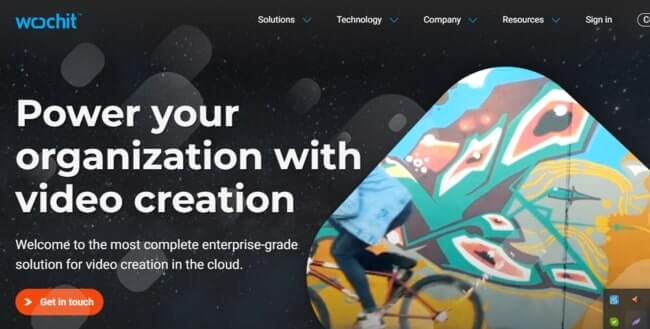
- Have superb creative flexibility
- Unlimited content creation
- Super fast and scalable
- Straight forward integration
|
Wochit’s pricing is not made available to the public. Contact the company directly for product and price details.
User Guide of Wochit
Select Wochit Video: First things first, let's get started by selecting Wochit Video from the + Add New menu. This will take you to the Template Selection page.
Choose Your Editor: Now, you have the option to choose between two editors: the 'Timeline' editor or the 'Shortcut' editor. For this guide, we'll focus on the 'Timeline' editor. If you're curious about the differences between the two, check out the Timeline vs Shortcut Editor overview.
Select a Template (Optional): On the Template Selection page, you'll find professionally crafted templates filled with curated footage to kickstart your video. Hover over a template thumbnail to preview it, then click Select to choose it. Or, if you prefer to start from scratch, simply click the blue Create Your Own button.
Explore the Workspace: Welcome to the Wochit Studio Workspace! You'll notice three main sections: the Lightbox, Preview, and Timeline Editor. The Lightbox is where you'll find and select media for your video, the Preview allows you to see your video in real-time as you edit, and the Timeline Editor is where the magic happens—adjusting media times, adding text and effects, and more.
Adjust Aspect Ratio: At the top, you'll see the Aspect Ratio options. Choose the one that best suits your video—whether it's Wide 16:9, Portrait 4:5, Square 1:1, or Vertical 9:16.
Fill in Video Info: In the header, you'll also find the Video Info section. Here, you can define important details like the title, description, tags, category, attribution, date, and thumbnail for your video.
Wibbitz is a great short-form video creation platform. Thus, you can create amazing and engaging short-form videos with text to video Ai tools.
Besides, it has a huge library of templates. These templates are fully customizable. With a drag and drop facility, Wibbitz is easy to use. And video production is very quick here. So, Wibbitz is the best for marketing and social media purposes.
Text to Video AI Wibbitz

- Customizable Branding
- Drag & Drop
- Mobile Screen Support
- Privacy Options
|
Wibbitz has four plans to offer. However, it offers a free trial plan but no free version. All their plans are billed annually.
Firstly, they have the Starter plan. It costs $19 per month, and you save 25% here. Then, you have the Creator plan. It’s the most popular among the four plans. It is $60 per month. And you save 60% here.
Next is the Business plan, which is $119 per month. And you have a save of 30% here. Finally, the Enterprise plan. It’s a customized plan. So contact the vendor directly.
User Guide of Wibbitz
Create Content around Common Issues: First off, tap into those customer service channels—live chats, emails, social media—to figure out what's bugging your customers the most. Then, whip up some videos tackling those top two to three issues. Keep 'em short and sweet, and remember, no sneaky cross-selling!
Keep Info Current: Before you hit record, double-check that the info you're about to dish out is fresh and relevant. No one wants to waste time on outdated advice. Get your tech team to give it a once-over to ensure everything's up to date.
Write a Crisp Script: Now, let's get scripting! Keep it simple and straight to the point. No need for fancy jargon—just explain stuff like you're chatting with a friend. And don't forget those keywords for better searchability!
Use an Online Video Editor: Time to make movie magic! Start small and smart with a user-friendly editor like Wibbitz. It's perfect for whipping up profesh vids without breaking the bank. Plus, you can embed them anywhere and share them on all your fave socials.
Add Audio and Subtitles: Speak clearly and at a steady pace for your voiceover—no need to rush through it! And when it comes to tunes, keep 'em chill so they don't drown out your voice. Oh, and subtitles are a must for our hard-of-hearing pals and office ninjas watching on mute.
Edit the Final Version: Trim the fat, fix any bloopers, and add those final touches like your logo and background music. Then, give it a once-over with your team for any last-minute tweaks before rendering it into its final form.
Give Your Videos Visibility: Time to show off your masterpiece! Upload it to your site and socials, sprinkle in some SEO magic with killer keywords and hashtags, and watch those views roll in. Oh, and remember to embed it in all the right places on your site for maximum impact!
Vedia is a frontrunner AI video production software. Thus, you can turn your text to video Ai powered. You can also give any form of text, URLs, and data feed as input. These will instantly generate you a business-level video.
Besides, you can use these videos for marketing purposes, social media, or any promotional cases.
Text to Video AI Vedia
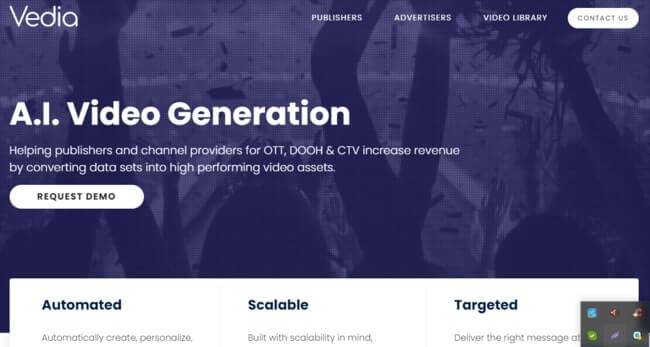
- Data-driven video
- Monetized video across many platforms
- Personalized Video
|
Vedia’s price is not made available to the public. Contact the company directly for product and price details.
User Guide Of Vedia Ai
Sign Up or Log In: Visit the Vedia Ai website and sign up for an account if you're a new user, or log in if you already have an account.
Upload Your Content: Once logged in, you can upload your content to the platform. This can include text, images, or videos that you want to transform into a video using artificial intelligence.
Choose Your Preferences: Select the preferences for your video, such as the style, tone, and length. You may also have options for adding background music or selecting a voiceover.
Let Vedia Ai Work its Magic: Once you've inputted your preferences, Vedia Ai will use its artificial intelligence algorithms to analyze your content and generate a video accordingly.
Preview and Edit: After the video is generated, you can preview it to see how it looks. If necessary, you can make edits or adjustments to the video to ensure it meets your requirements.
Download or Share: Once you're satisfied with the video, you can download it to your device or share it directly to social media platforms.
Explore Additional Features: Vedia Ai may offer additional features such as analytics tracking or advanced editing options. Explore these features to enhance your video creation experience.
Seek Support if Needed: If you encounter any difficulties or have questions about using Vedia Ai, don't hesitate to reach out to their customer support for assistance.
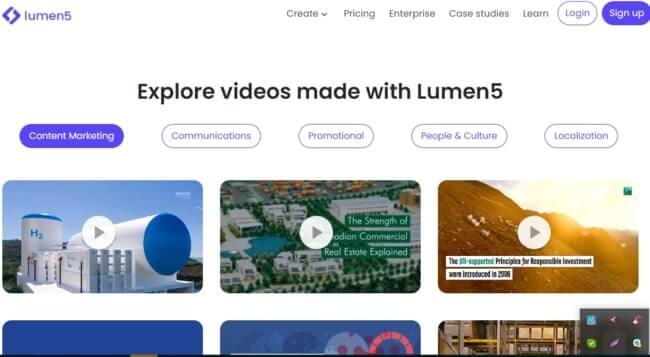
Lumen5 is another amazing tool. In other words, it is an ideal tool for video marketers and growth hackers. Its functionality and features are also very impressive.
Besides, Lumen5 saves your hours and days working. For creating a video, you just have to do little tweaks here and there. That’s all.
The best thing about this tool is to turn the URL into a video; just copy and paste. It creates an engaging text to video using ai. It also has a super easy UI and is user-friendly that a non-tech guy can use it comfortably.
Special Key Benefits
Plans And Pricing
Lumen5 offers five subscription plans. All their plans are billed yearly. It also has a free plan. So, you don’t need to pay to use text to video ai free. It’s called the Community plan.
After that, they have the Creator plan. It costs $11 per month and a save of 27%. The next is the Premium plan. Here, you save 25%, and this costs you $59 per month.
Then comes the most popular Business plan. It costs you $149, and you save 25%. And the final one is the Enterprise plan. It’s a custom plan, so contact the seller directly.
What is Text to Video Ai Generator Software?
Video is the best way to express the message of your brand. But it takes a lot of time and resources to create content for all channels. However, you can make an awesome video through Text To Video AI Software.
Text to Video Ai Generator software converts text into videos in minutes. It also has advanced features like - text-to-voice, voice changer, voice speed changer, background music, etc.
Besides, Text to Video software enables you to edit the video with professional tools. It also doesn’t need any coding knowledge.
So, you can deploy videos across the different platforms without doing any video editing. Consistently, you can boost your business quickly.
Is there any realistic AI text-to-speech generator for storytelling videos?
In this digital era, video content is the most effective way to engage your audience. However, a storytelling video can engage faster than other types of videos.
Thus, you need the best text to video Ai software.
Besides, a realistic AI text-to-speech generator for storytelling videos can ease your job and boost your business quickly. But is there any realistic AI text-to-speech generator for storytelling videos?
Yes, ClipsReel is the best realistic AI text-to-speech generator for storytelling videos. In other words, it can make stunning storytelling videos of any web content. It can also convert amazon affiliate content, amazon products, Shopify pages into the most engaging and storytelling videos.
Besides, it is the most affordable text to video Ai software for storytelling videos. So, you can have it without any hesitation.
Executive Summary
I hope you have got your answer. Which is the best text to video Ai software for making awesome videos, right?
Maximum marketing experts say videos give the highest % of ROI. You can skyrocket your traffic with attractive and engaging video content. It will also boost your revenue and business. Therefore, you have to choose the best video Ai software.
However, I prefer to use ClipsReel to get the best output. It converts your web content to engaging and amazing videos in a second. To clarify, it is one of the best text to video Ai software.
So, do you want to get quality traffic through an amazing video? Then, don't waste your time and take what you like. Also, don’t forget to share the amazing guide with your friends.
Good luck and be productive.